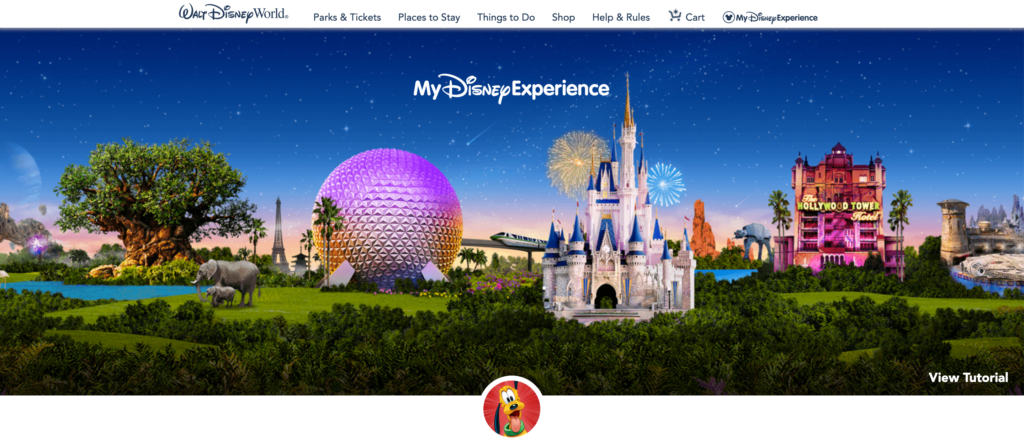
These steps are for those who do not have any MDE accounts at all. If anyone in your vacation party already has an account, how to add them as a friend to your MDE account will be at the bottom.
These instructions are for setup while on a laptop/desktop.
TIP: if you have purchased items on shopdisney.com or have an account with Disney Movie Rewards (now known as Disney Movie Insiders), you already have an account! Simply use that username and password to sign into MDE.
Create My Disney Experience Account
Section A
Step 1: Click here to go to Walt Disney World’s site: https://disneyworld.disney.go.com/.
Step 2: Click on MDE on the right side of the page.

Step 3: Click on “Create Account” on the lower left side located under “Don’t have a Disney account?”
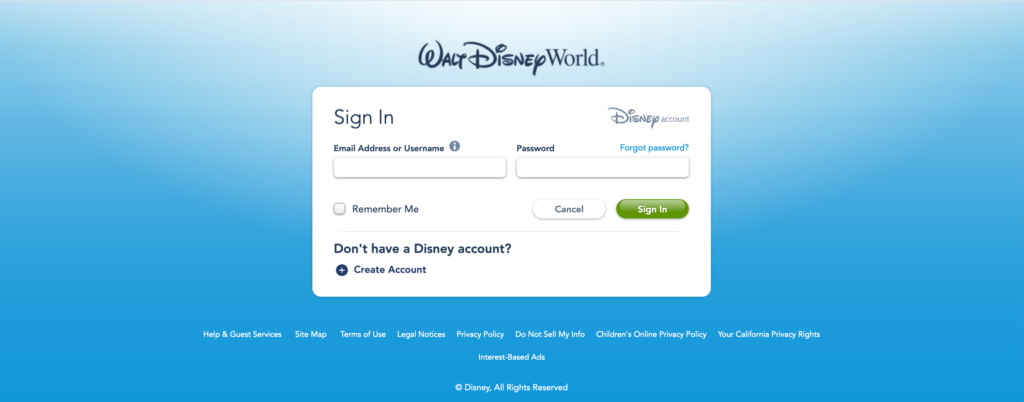
Step 4: Fill in all the necessary information required to open an account and click “create account”. Voila! Your account is now set up.
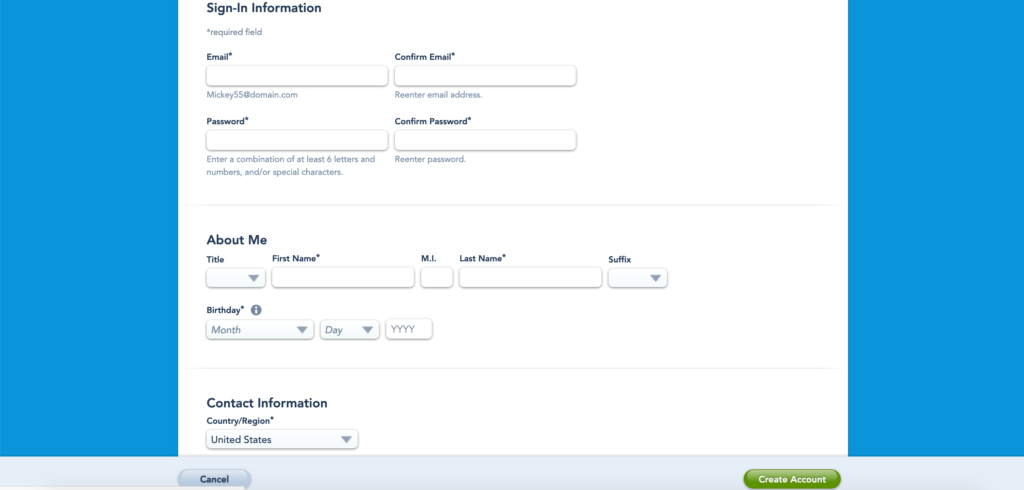
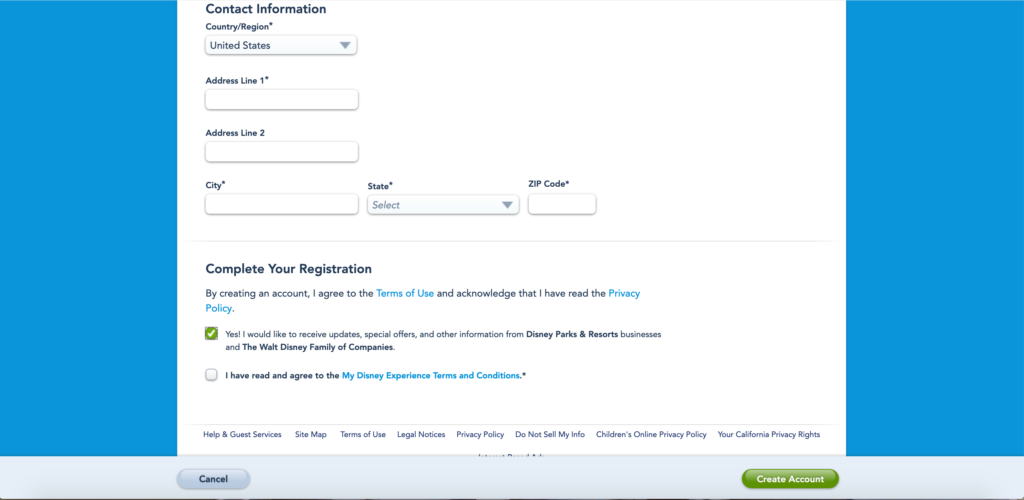
Now we need to go on to the next steps if you decide to purchase Genie+ for everyone you will be traveling with. You need to create profiles for everyone in your group. You are NOT creating a separate account for each person. You are simply creating the person and you will manage their plans.
Adding Friends And Family To MDE
Step 1
There are two ways to access the section to add a family/friend with their own MDE account or create a profile for someone you will be planning everything for them (do not have a MDE account).
Option 1:
While in the MDE “Plans and Tickets page”, scroll over “Family & Friends” on the left and a blue box with “add a guest” will pop up to click.
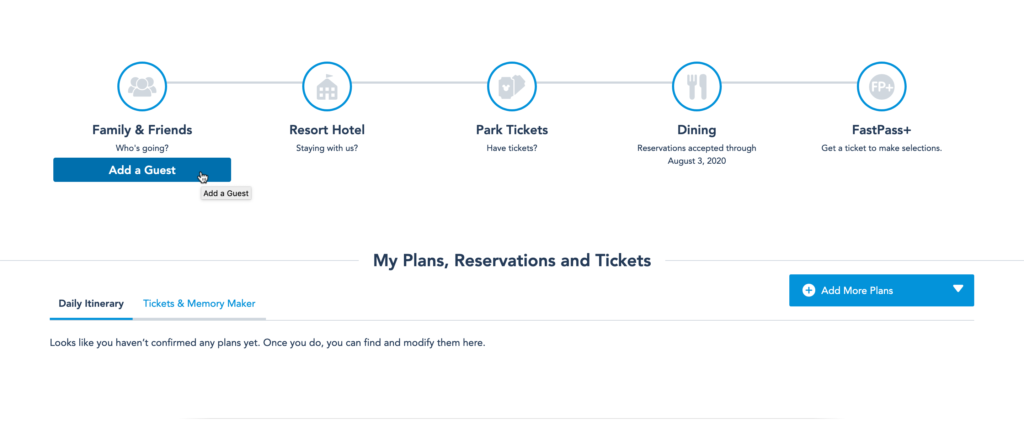
Option 2:
Go to “My Family & Friends” when you scroll over the “My Disney Experience” at the top right of the page like you did in Section A Step 2.

Look to “Add a Guest” at this point and click.

Step 2
There are 4 ways to add friends/family to your MDE account. You may be looking to add people who have their own MDE accounts or create a profile where you control all of the plans for that person. Creating a profile is for those who don’t have a MDE account, which can be an adult or a minor. You need the profile in order to add them to your Disney hotel reservation, theme park reservations, dining reservations and assign theme park tickets for them to enter the parks.
Option 1:
You cannot look through connected guests if you have no friends/family connected, yet. So, the first picture below is not an option at this point. Once you have family/friends connected, this would be an option for you.
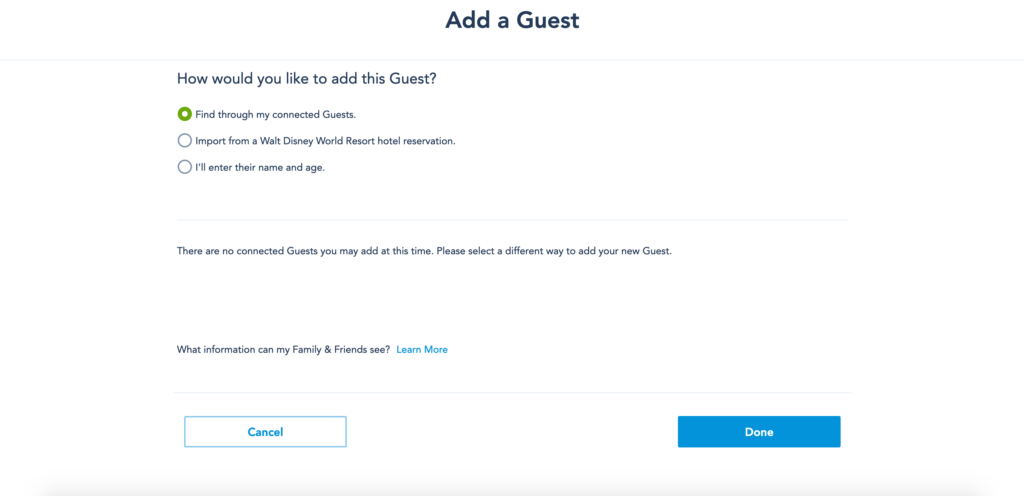
Option 2:
You would need your family/friend’s current reservation numbers. If they are not staying in a Disney resort, this is not an option to use at this time.
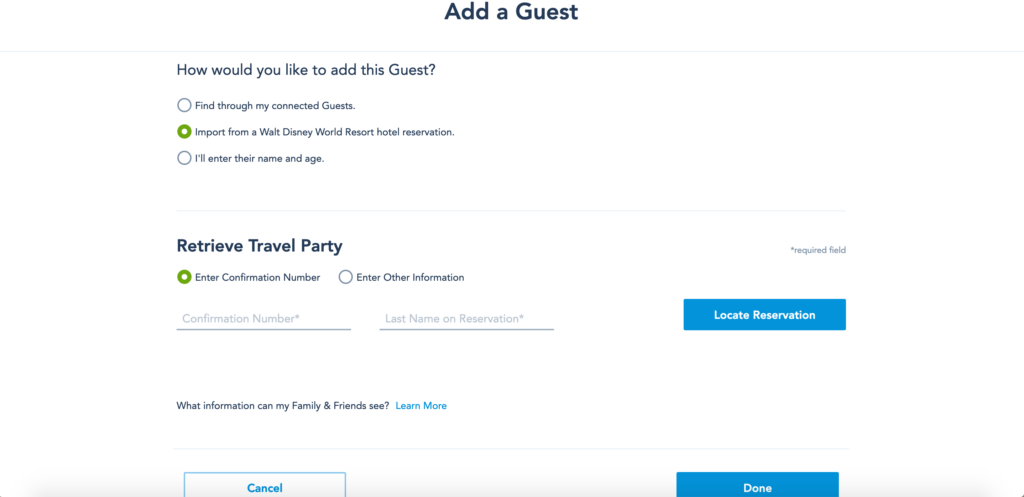
Option 3:
Creating the person who you would control all of their plans. Simply follow the prompts and begin adding one person at a time. Tip: You only need to know specific age if the member is under 18 years old.
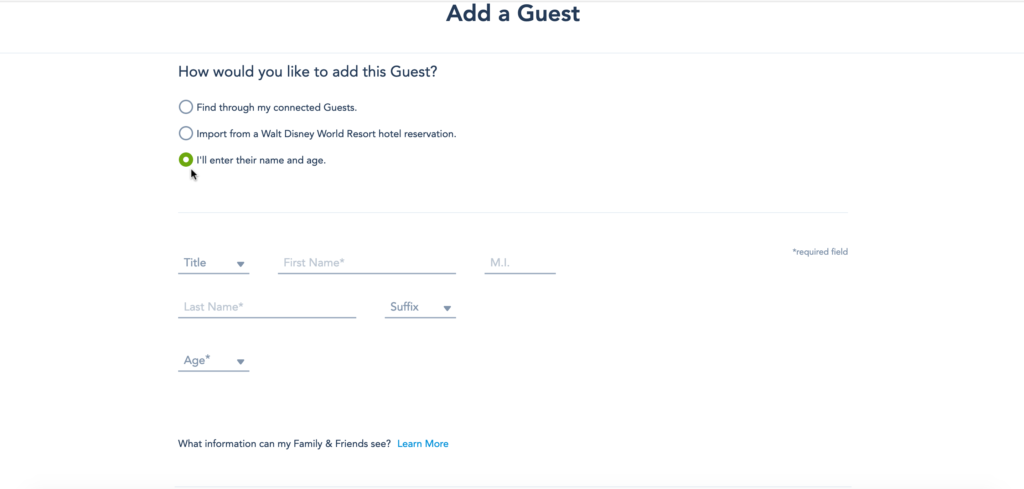
Option 4:
If the person you want to add has their own MDE account, you would still enter their name and age as if you were creating them. Then click “Invite this Guest to connect”. You will then be prompted to enter their email address. Be sure it is the email address they use for the MDE account. See picture below:


If you found friends/family by reservation number or email, you can choose how many plans they see and vice versa. You can choose for them to see everything or only plans they are involved in with you. Be sure to tell them you requested to add as friends so they go to their MDE account and approve to connect. Unfortunately, the Disney friend request email does not always get sent to them showing the request.
Now you can add each ticket and assign each ticket to each person. The tickets cannot be transferred after first-use. If you need to transfer a ticket before it has been used, call Disney to complete the process (407-939-5277).
Have a magical vacation!